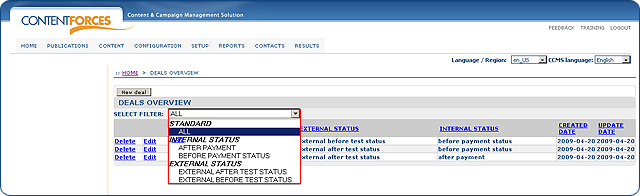Go to RESULTS / Deals
Go to RESULTS / Deals

 You can select any deal
You can select any deal
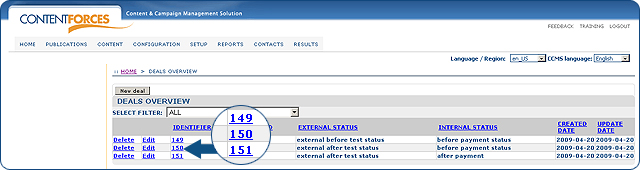
 You will see detailed data about the selected deal. In the example - identifier, client ID, external status, internal status, ordered products, documents and assigned contact.
You will see detailed data about the selected deal. In the example - identifier, client ID, external status, internal status, ordered products, documents and assigned contact.
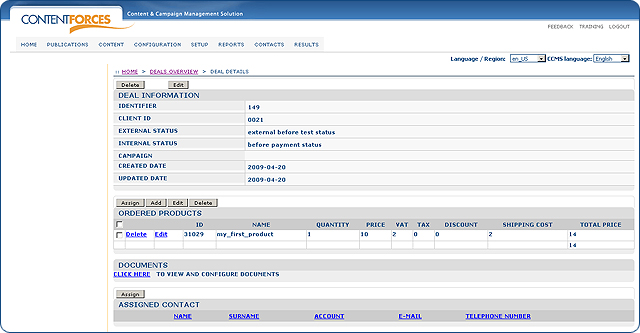
 To edit information stored on a detail page you need to click the 'Edit' button on the detail page of a chosen item or next to it on the overview page.
To edit information stored on a detail page you need to click the 'Edit' button on the detail page of a chosen item or next to it on the overview page.
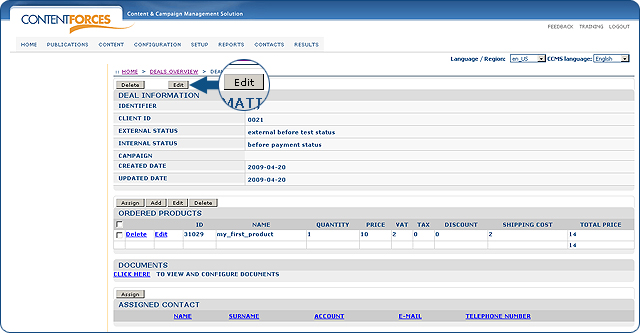
 Now you can edit information stored in the request: client ID, external status, internal status, change campaign name
Now you can edit information stored in the request: client ID, external status, internal status, change campaign name
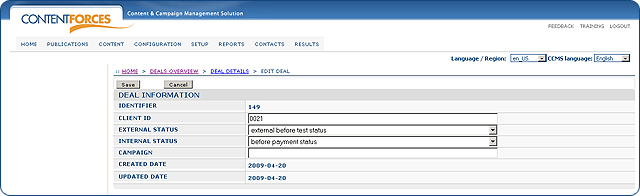
 You can also edit data about ordered products. Click 'Edit' next to a selected product, to edit data about the order
You can also edit data about ordered products. Click 'Edit' next to a selected product, to edit data about the order
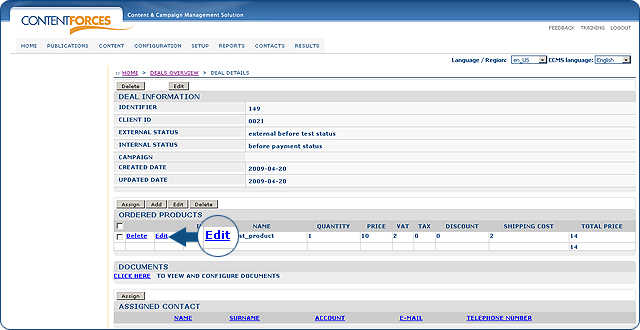
 Now you can change quantity, price, VAT, Tax, Discount, and Shipping cost
Now you can change quantity, price, VAT, Tax, Discount, and Shipping cost
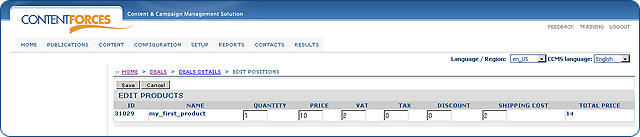
 There is also a possibility to assign a deal to an existing contact
There is also a possibility to assign a deal to an existing contact
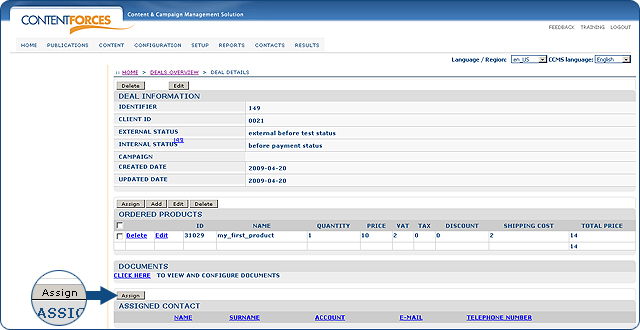
 You can delete deals. To do this click the 'Delete' button next to a specific deal on the DEALS OVERVIEW or select a deal and click the 'Delete' button on the DEAL DETAIL page
You can delete deals. To do this click the 'Delete' button next to a specific deal on the DEALS OVERVIEW or select a deal and click the 'Delete' button on the DEAL DETAIL page
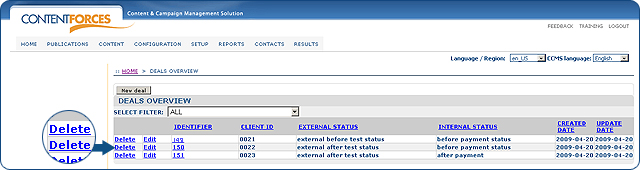
 Besides that, you can add a new deal by clicking on the 'New deal' button
Besides that, you can add a new deal by clicking on the 'New deal' button
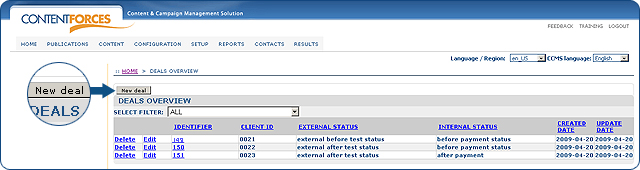
 On the DEAL DETAIL page, there is a possibility to view and configure documents
On the DEAL DETAIL page, there is a possibility to view and configure documents
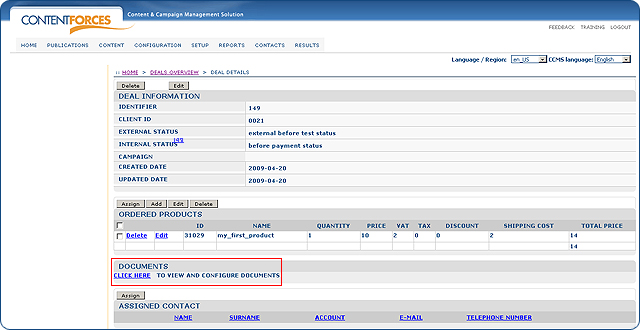
 On the DEAL DETAILS page there is the possibility to assign or add additional products
On the DEAL DETAILS page there is the possibility to assign or add additional products
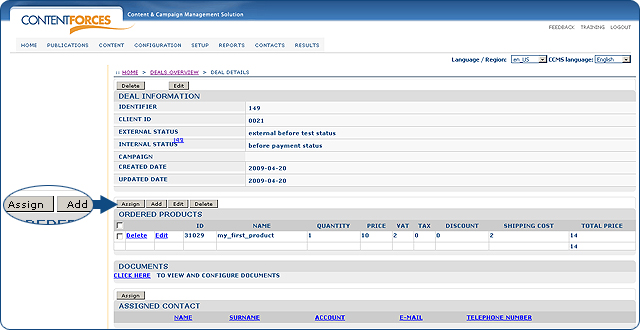
 Besides this, you can use a filter to only see deal/s of a specific type
Besides this, you can use a filter to only see deal/s of a specific type