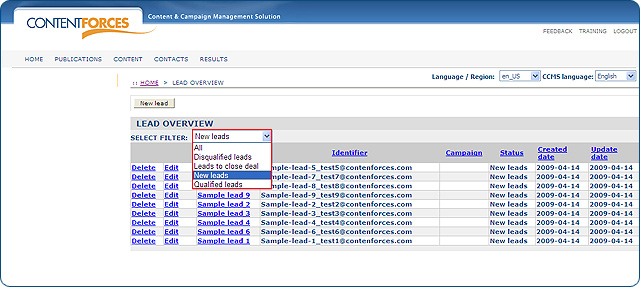Go to RESULTS / Leads
Go to RESULTS / Leads
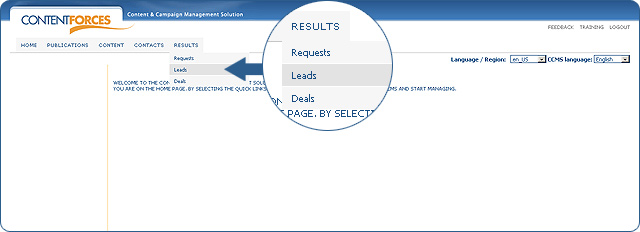
 You can select any lead
You can select any lead
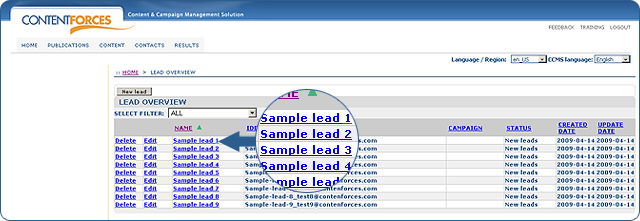
 You will see detailed data about a selected lead
You will see detailed data about a selected lead
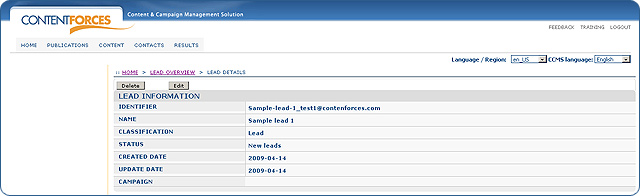
 You will see detailed data from a contact form, request form or order form. Look at the example below
You will see detailed data from a contact form, request form or order form. Look at the example below
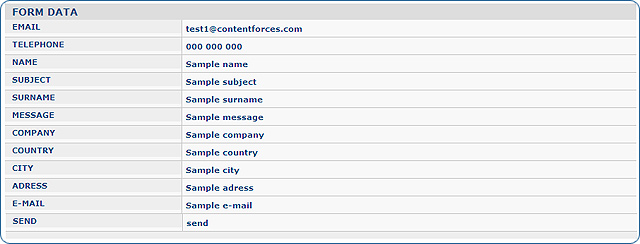
 To edit information stored on a detail page, you need to click the 'Edit' button on the detail page of a chosen item or next to it on the overview page.
To edit information stored on a detail page, you need to click the 'Edit' button on the detail page of a chosen item or next to it on the overview page.
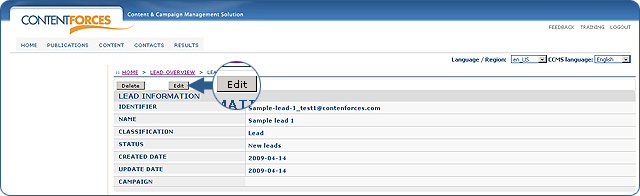
 Now you can edit information stored in the Lead. You can change it's name, Classification (Lead, Deal, Request), Status (New leads, Qualified leads, Leads to close deal, Disqualified leads) and Campaing name. You can also edit detailed data from contact form, request form or order form. Click 'Save' to save changes.
Now you can edit information stored in the Lead. You can change it's name, Classification (Lead, Deal, Request), Status (New leads, Qualified leads, Leads to close deal, Disqualified leads) and Campaing name. You can also edit detailed data from contact form, request form or order form. Click 'Save' to save changes.
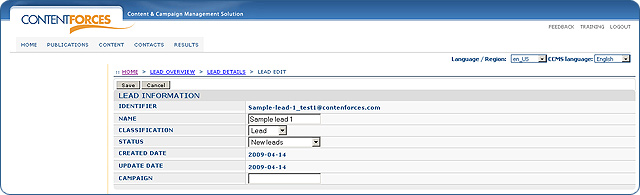
 Beside the information which comes from the form ona website, you can add some additional data. To do this you need to click the 'Add data' button
Beside the information which comes from the form ona website, you can add some additional data. To do this you need to click the 'Add data' button
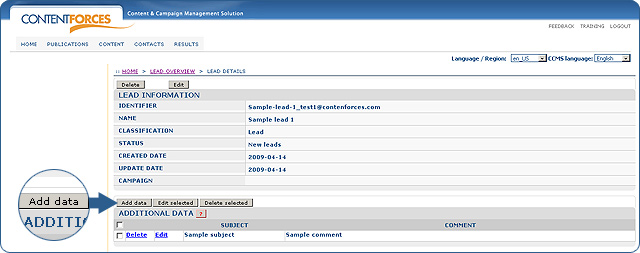
 You can delete leads. To do this, click the 'Delete' button next to a specific lead on a LEAD OVERVIEW or select leads and click the 'Delete' button on the LEAD DETAILS page
You can delete leads. To do this, click the 'Delete' button next to a specific lead on a LEAD OVERVIEW or select leads and click the 'Delete' button on the LEAD DETAILS page
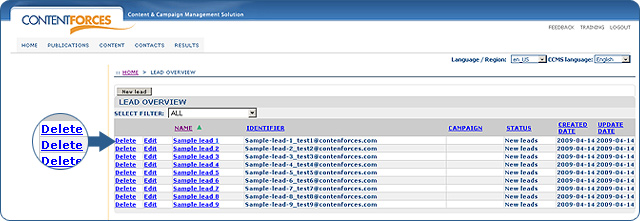
 Besides being able to add a new lead by clicking on the 'New lead' button,
Besides being able to add a new lead by clicking on the 'New lead' button,
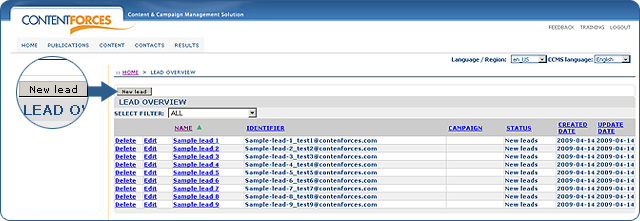
 You can also use 'Filter' to see a specific type of lead.
You can also use 'Filter' to see a specific type of lead.