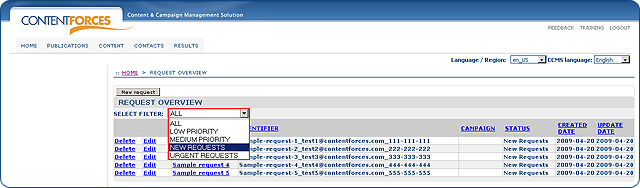Go to RESULTS / Requests
Go to RESULTS / Requests

 You can select any request
You can select any request
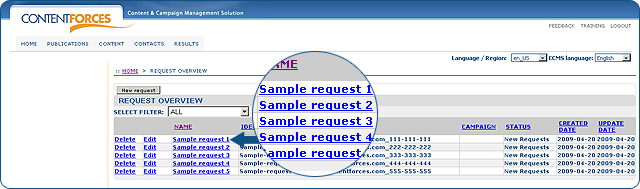
 You will see detailed data about the selected request
You will see detailed data about the selected request
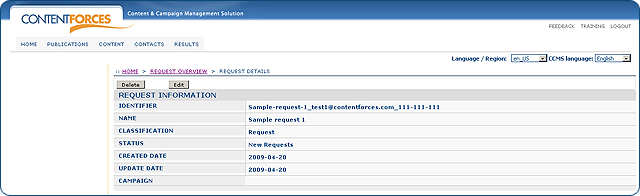
 You will see detailed data from the contact form, request form or order form. Look at the example below
You will see detailed data from the contact form, request form or order form. Look at the example below
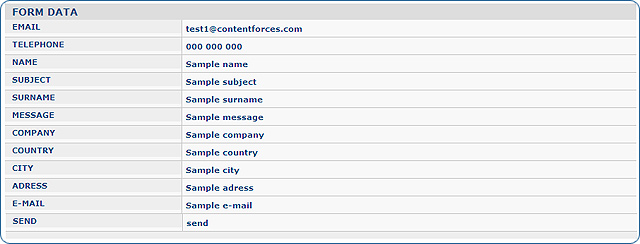
 To edit information stored on a detail page you need to click the 'Edit' button on the detail page of the chosen item or next to it on the overview page.
To edit information stored on a detail page you need to click the 'Edit' button on the detail page of the chosen item or next to it on the overview page.
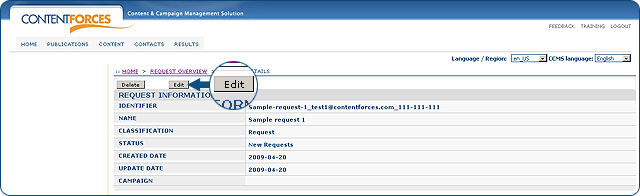
 Now you can edit information stored in the "Request". You can change its name to Classification (Lead, Deal, Request), Status (New Requests, Urgent Requests, Medium Priority, Low Priority) and Campaign name. You can also edit the detailed data from a contact form, request form or order form. Click 'Save' to save changes.
Now you can edit information stored in the "Request". You can change its name to Classification (Lead, Deal, Request), Status (New Requests, Urgent Requests, Medium Priority, Low Priority) and Campaign name. You can also edit the detailed data from a contact form, request form or order form. Click 'Save' to save changes.
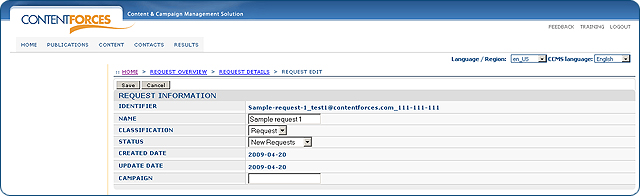
 Beside information which comes from the form on a website, you can add some additional data. To do this, you need to click the 'Add data' button.
Beside information which comes from the form on a website, you can add some additional data. To do this, you need to click the 'Add data' button.
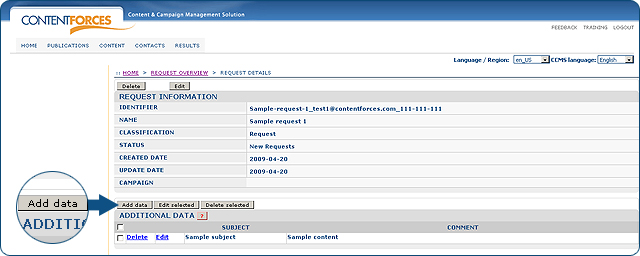
 You can also delete requests. To do this, click the 'Delete' button next to specific "Request" on the REQUEST OVERVIEW or select a Request and click the 'Delete' button on the REQUEST DETAILS page
You can also delete requests. To do this, click the 'Delete' button next to specific "Request" on the REQUEST OVERVIEW or select a Request and click the 'Delete' button on the REQUEST DETAILS page
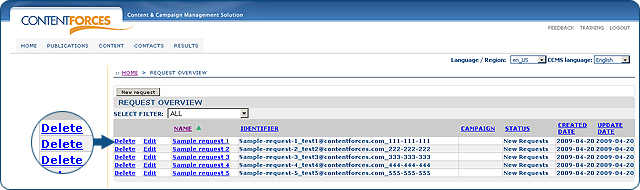
 Additionally, you can add a new Request by clicking on the 'New request' button
Additionally, you can add a new Request by clicking on the 'New request' button
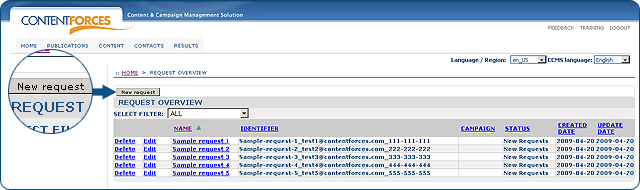
 You can also use a filter to see a specific type of request.
You can also use a filter to see a specific type of request.