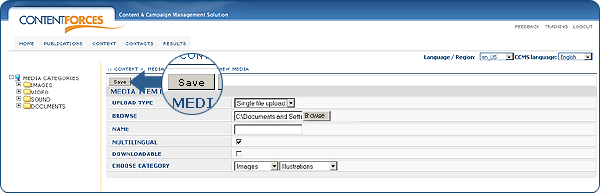Video Manual. Adding new media
Video Manual. Adding new media
 Adding new media
Adding new media
 When you have prepared files which you would like to add, you need to go to CONTENT/Media items in CCMS and click the
When you have prepared files which you would like to add, you need to go to CONTENT/Media items in CCMS and click the
'New Media' button.
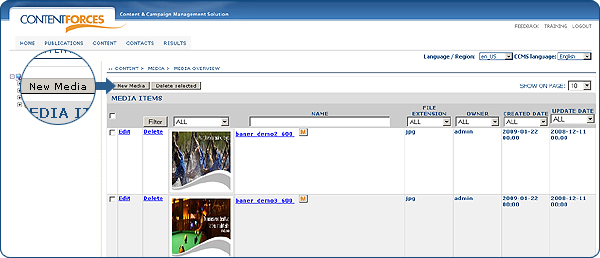
 Now you can add new media
Now you can add new media
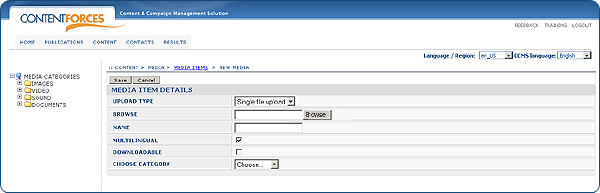
 In order to add a file it is required to choose the type of upload. 'Single file upload' means uploading one file,'Mass upload' means uploading many files from a compressed ZIP file.
In order to add a file it is required to choose the type of upload. 'Single file upload' means uploading one file,'Mass upload' means uploading many files from a compressed ZIP file.
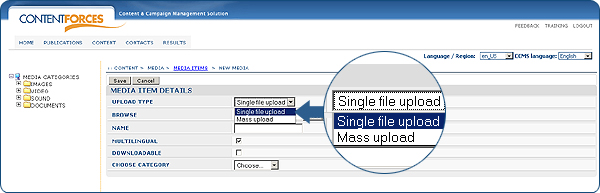
 To use 'Mass upload' firstly you have to prepare a compressed ZIP file with media (in example by compressing folder with media). 'Mass upload' is helpful when you have a lot of media to upload at one time. ZIP archive should contain only one type of files (i.e. images, videos, sounds, documents) because all of them will be uploaded to a selected category.
To use 'Mass upload' firstly you have to prepare a compressed ZIP file with media (in example by compressing folder with media). 'Mass upload' is helpful when you have a lot of media to upload at one time. ZIP archive should contain only one type of files (i.e. images, videos, sounds, documents) because all of them will be uploaded to a selected category.
 Browse file
Browse file
 Type name (not neccessary)
Type name (not neccessary)
 Select MULTILINGUAL if you want media to be available in all Languages/Regions (otherwise, media will be available only in the actual Language/Region)
Select MULTILINGUAL if you want media to be available in all Languages/Regions (otherwise, media will be available only in the actual Language/Region)
 The downloadable feature is in the process of implementation. Select DOWNLOADABLE if you want media to be downloadable. The DOWNLOADABLE function allows for a media file to be downloadable from a website. When the function is marked,it is possible to download the file from a website, yet when the function is unmarked then a file not downloadable from the website.
The downloadable feature is in the process of implementation. Select DOWNLOADABLE if you want media to be downloadable. The DOWNLOADABLE function allows for a media file to be downloadable from a website. When the function is marked,it is possible to download the file from a website, yet when the function is unmarked then a file not downloadable from the website.
 Select CATEGORY. According to the type of saving file, you have the possibility to choose one of the categories (Images, Video, Sound and Documents) in which a file will be saved. Whatsoever, you have to choose a subcategory in which you wishes to save a file. Such an action enables faster identification of a saved file from a taxonomy tree that is always visible on the left side of Media items.
Select CATEGORY. According to the type of saving file, you have the possibility to choose one of the categories (Images, Video, Sound and Documents) in which a file will be saved. Whatsoever, you have to choose a subcategory in which you wishes to save a file. Such an action enables faster identification of a saved file from a taxonomy tree that is always visible on the left side of Media items.
 When every required piece information is filled in, click the 'Save' button - the media file is added to Media items
When every required piece information is filled in, click the 'Save' button - the media file is added to Media items