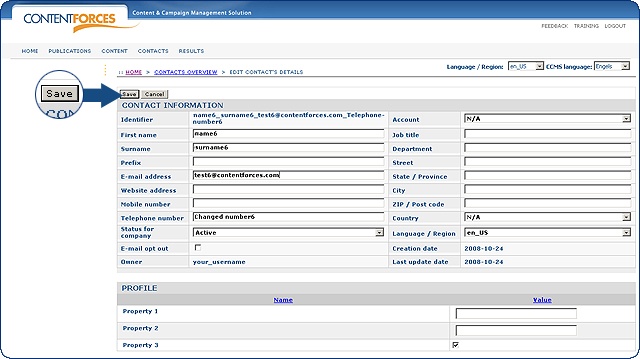|
User manual 1. INTRODUCTION 2. GETTING STARTED 3. PUBLICATIONS MANAGEMENT 4. CONTENT MANAGEMENT 5. CONTACTS MANAGEMENT 1. Managing Contacts - Adding contacts - Editing contacts - Deleting contacts - Update contact navigation - Contact login management 2. Managing Accounts 3. Managing Contact lists 6. RESULTS |
Editing contacts
PROFILE
Assigning an image to a contact
Assigning file to contact
|

 Video Manual. Editing Contact
Video Manual. Editing Contact You can edit a specific contact in two ways.
You can edit a specific contact in two ways.  Click "Edit" next to a chosen contact on the CONTACTS OVERVIEW page or
Click "Edit" next to a chosen contact on the CONTACTS OVERVIEW page or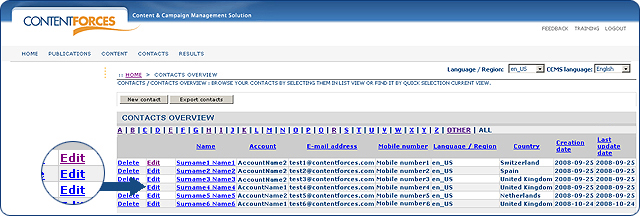
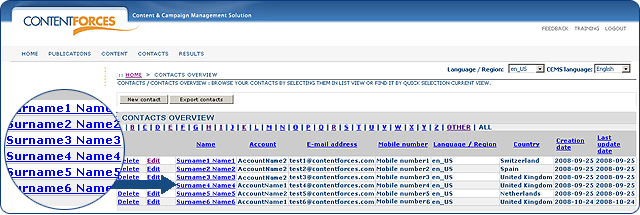
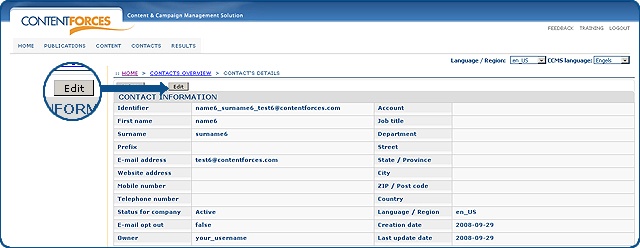
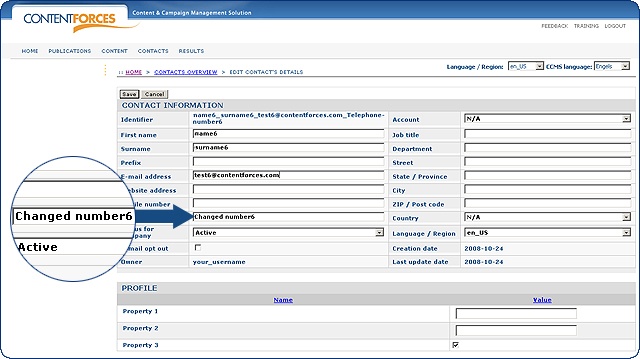

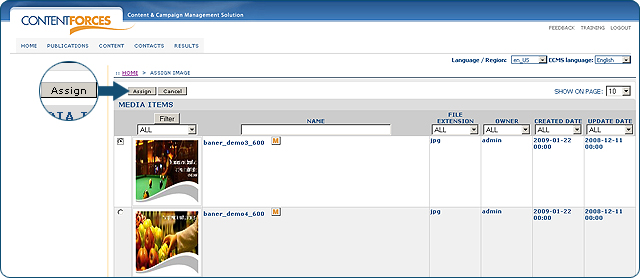
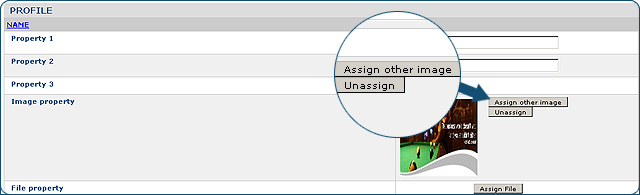
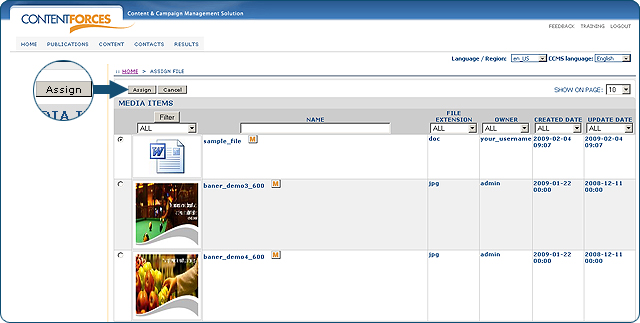
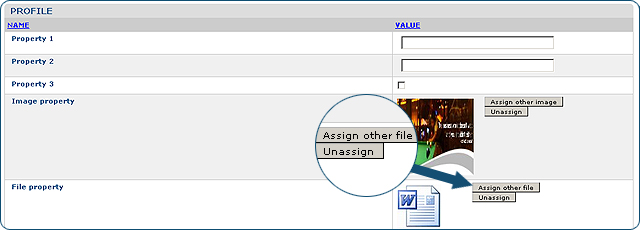
 When all neccessary data is changed - you can click 'Save' to save changes or 'Cancel'.
When all neccessary data is changed - you can click 'Save' to save changes or 'Cancel'.