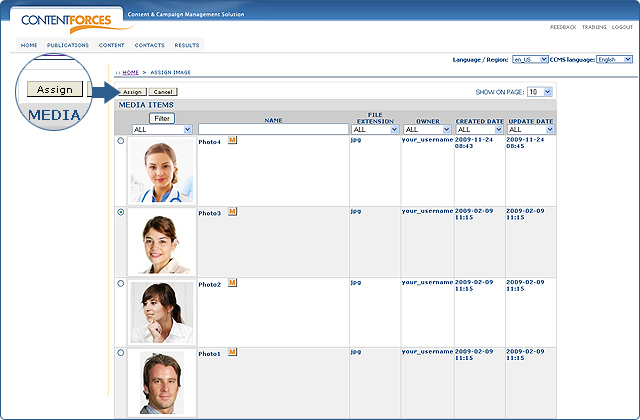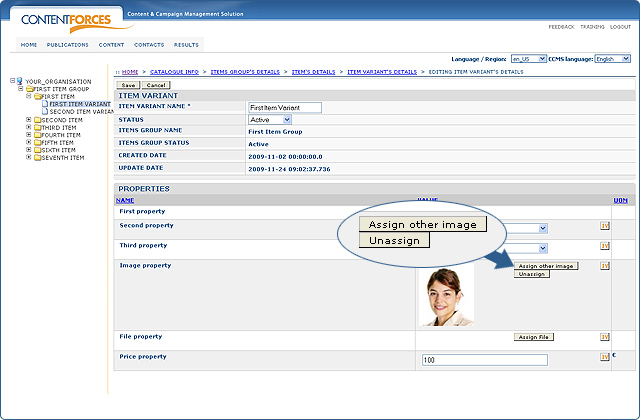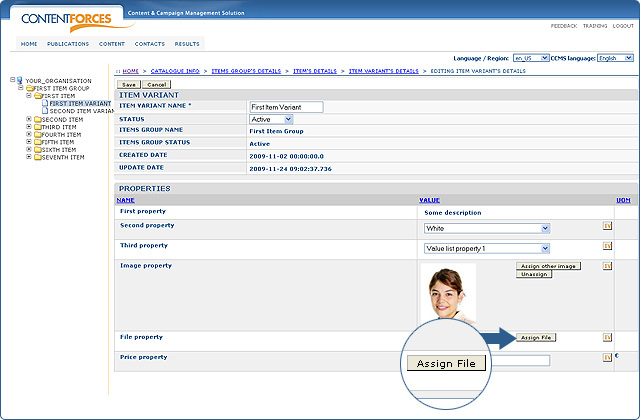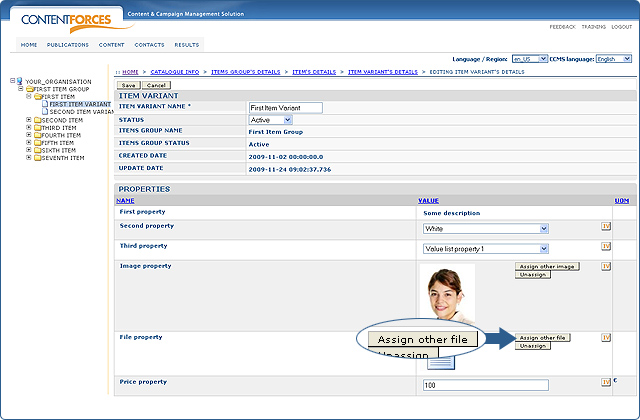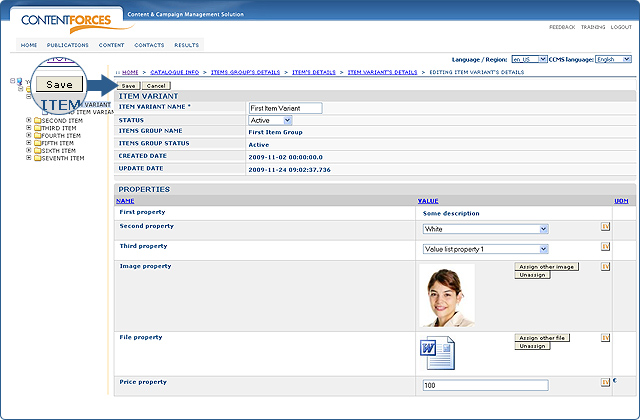|
User manual 1. INTRODUCTION 2. GETTING STARTED 3. PUBLICATIONS MANAGEMENT 4. CONTENT MANAGEMENT 1. Managing media 2. Editorials 3. Editable editorials 4. Item Management - Adding new Item/Item Variant - Editing Item/Item Variant information - Required properties for Items/Item Variants - Mass edit Item Variants - Assigning image/file to Item/Item Variant - Reordering Items/Item Variants - Deleting Item/Item Variant - Mass add using XLS file - Mass edit using XLS file - Content Types in XLS file - Mass delete using XLS file - Update item navigation 5. Content Editor 5. CONTACTS MANAGEMENT 6. RESULTS |
Assigning image/file to Item/Item Variant
Item Management allows you to use media items. It means that you can assign a file or image to items or item variants. You can add as many images/files as you want, however one image/file is per one property. Number of properties connected with Media items is setup before starting implementation process.
Assigning image to ITEM / ITEM Variant
Assigning file to ITEM / ITEM Variant
Saving changes
|

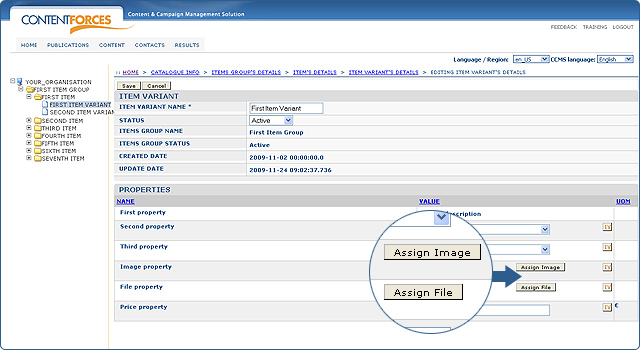
 To assign an image, click the 'Assign Image' button next to the right property
To assign an image, click the 'Assign Image' button next to the right property