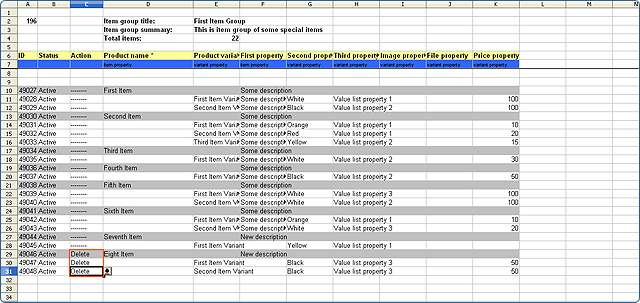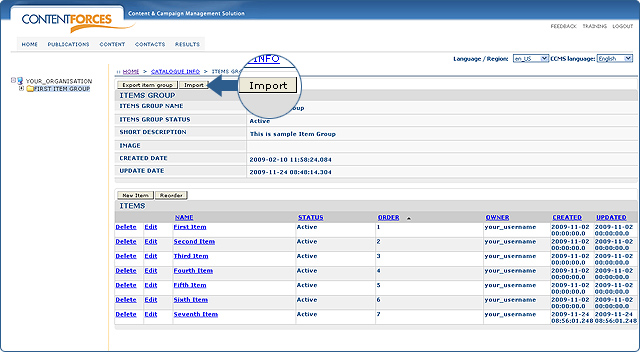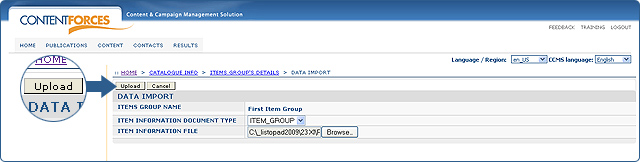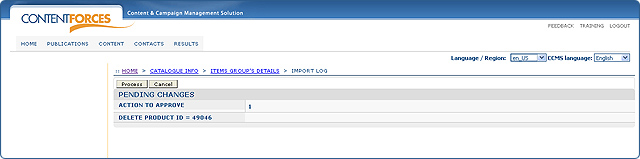This manual will explain how to delete already existing items and items variants from an iItem Group using XLS file.
XLS files can be opened by popular programs like Microsoft Office Excel or Open Office Calc.
 Remember that if you delete an item there is no possibility to get it back. In case the item has variants, those item variants will be deleted as well.
Remember that if you delete an item there is no possibility to get it back. In case the item has variants, those item variants will be deleted as well.
 There is always the possibilty to change the status of an item or item variant into 'OFF' in order to avoid deleting the item. After publishing the site, that page will not be visible for viewers only, however still existing. For details go to Mass edit (using a XLS file) section.
There is always the possibilty to change the status of an item or item variant into 'OFF' in order to avoid deleting the item. After publishing the site, that page will not be visible for viewers only, however still existing. For details go to Mass edit (using a XLS file) section.
 The first step is to export an item group as a XLS file. Log into the system and choose items from the content tabs menu. You will be redirected to the overview page of item groups, items and item variants. There will be a list of item groups displayed in the taxonomy tree. To delete an item or item variant, choose a certain item group from the taxonomy tree. Then click 'Export Item Group'. Save the file in the most suitable location. Then open it using a program you own. In this section, Oppen Office Calc will be used.
The first step is to export an item group as a XLS file. Log into the system and choose items from the content tabs menu. You will be redirected to the overview page of item groups, items and item variants. There will be a list of item groups displayed in the taxonomy tree. To delete an item or item variant, choose a certain item group from the taxonomy tree. Then click 'Export Item Group'. Save the file in the most suitable location. Then open it using a program you own. In this section, Oppen Office Calc will be used.
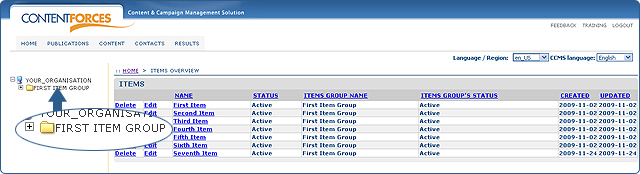
Deleting items and item variants, directly in a XLS file, is as follows:
 Every column, except "Action," should be left unchanged.
Every column, except "Action," should be left unchanged.
 In the "Action" column, there should be "DEL" typed in the same row as the name of an item or item variant that will be deleted.
In the "Action" column, there should be "DEL" typed in the same row as the name of an item or item variant that will be deleted.
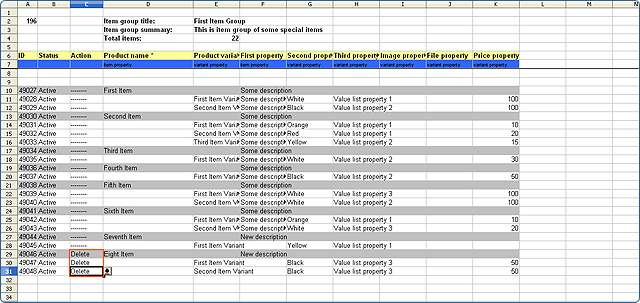
This is how you delete a certain item or item variant. Even when items or item variants are deleted manually from a XLS file, they will still be visible in the taxonomy tree and items/item variants overview.
 Save changes by using the proper button or CTRL+S shortcut.
Save changes by using the proper button or CTRL+S shortcut.
 In order to see the effect of changes, the items group file (XLS) with deleted items and/or item variant needs to be imported. To do so, using web browser, go to items from the content tabs menu. You will be redirected to the overview page of item groups, items and item variants. Choose the item group which was previously exported and modified from the taxonomy tree.
In order to see the effect of changes, the items group file (XLS) with deleted items and/or item variant needs to be imported. To do so, using web browser, go to items from the content tabs menu. You will be redirected to the overview page of item groups, items and item variants. Choose the item group which was previously exported and modified from the taxonomy tree.
 Choose the "Import" button located in the buttons list.
Choose the "Import" button located in the buttons list.
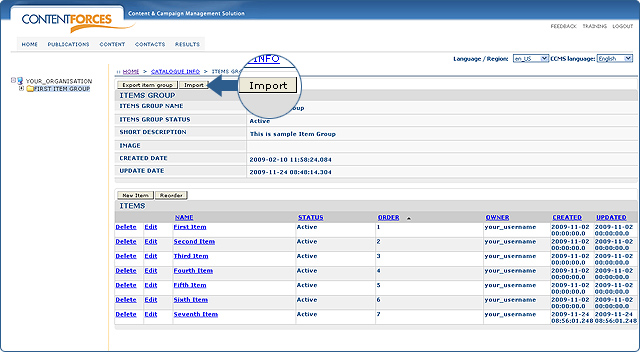
 Since items and item variants were deleted from the item group, choose Item_GROUP as the type of document and browse for the modyfied XLS file. At the end click the "Upload" button to continue.
Since items and item variants were deleted from the item group, choose Item_GROUP as the type of document and browse for the modyfied XLS file. At the end click the "Upload" button to continue.
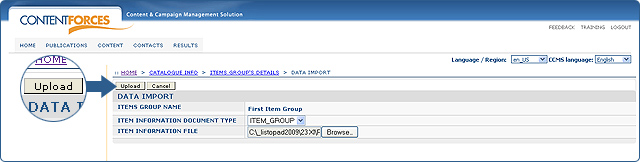
 Any mistakes made in the XLS file are reported on a page which you are redirected to after clicking the "Upload" button. Mistakes are clearly explained, so they are easy to fix. When the items and/or item variants are correctly deleted in the XLS file, then Pending Changes overview will be displayed. Here, the possibility to accept certain actions or discard them is shown. When there is more than one action to process, there will be an option to discard only some of them by deselecting their checkboxes.
Any mistakes made in the XLS file are reported on a page which you are redirected to after clicking the "Upload" button. Mistakes are clearly explained, so they are easy to fix. When the items and/or item variants are correctly deleted in the XLS file, then Pending Changes overview will be displayed. Here, the possibility to accept certain actions or discard them is shown. When there is more than one action to process, there will be an option to discard only some of them by deselecting their checkboxes.
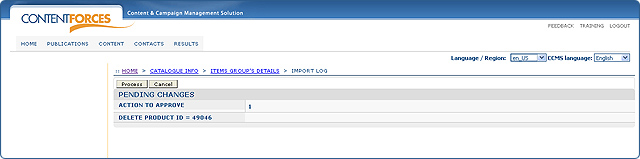
Keep in mind, that the application treats deleting one item and it's item variants as one action.
 When all actions are approved, click the 'Process' button to process actions. Otherwise click 'Cancel' to discard actions. Both buttons are located at the top-right on the main view. Changes will be visible in both,the taxonomy tree of Publications/Website (when the item navigation will be updated) and in the taxonomy tree of Content/Items.
When all actions are approved, click the 'Process' button to process actions. Otherwise click 'Cancel' to discard actions. Both buttons are located at the top-right on the main view. Changes will be visible in both,the taxonomy tree of Publications/Website (when the item navigation will be updated) and in the taxonomy tree of Content/Items.

 Remember that if you delete an item there is no possibility to get it back. In case the item has variants, those item variants will be deleted as well.
Remember that if you delete an item there is no possibility to get it back. In case the item has variants, those item variants will be deleted as well.  The first step is to export an item group as a XLS file. Log into the system and choose items from the content tabs menu. You will be redirected to the overview page of item groups, items and item variants. There will be a list of item groups displayed in the taxonomy tree. To delete an item or item variant, choose a certain item group from the taxonomy tree. Then click 'Export Item Group'. Save the file in the most suitable location. Then open it using a program you own. In this section, Oppen Office Calc will be used.
The first step is to export an item group as a XLS file. Log into the system and choose items from the content tabs menu. You will be redirected to the overview page of item groups, items and item variants. There will be a list of item groups displayed in the taxonomy tree. To delete an item or item variant, choose a certain item group from the taxonomy tree. Then click 'Export Item Group'. Save the file in the most suitable location. Then open it using a program you own. In this section, Oppen Office Calc will be used.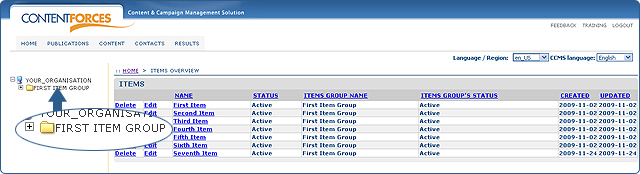
 In the "Action" column, there should be "DEL" typed in the same row as the name of an item or item variant that will be deleted.
In the "Action" column, there should be "DEL" typed in the same row as the name of an item or item variant that will be deleted.