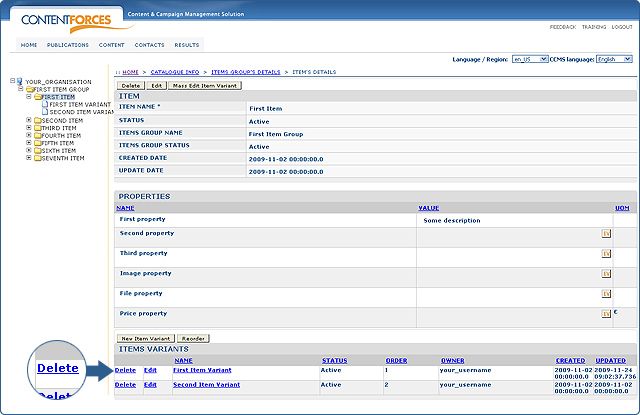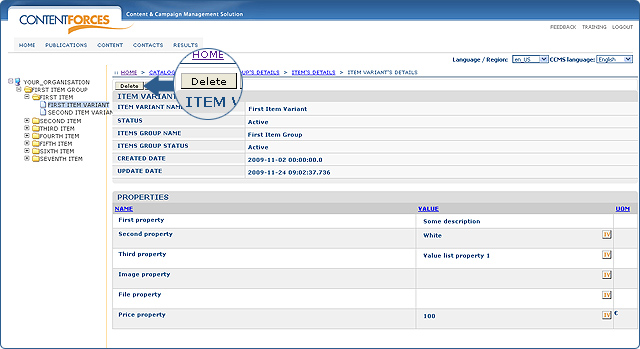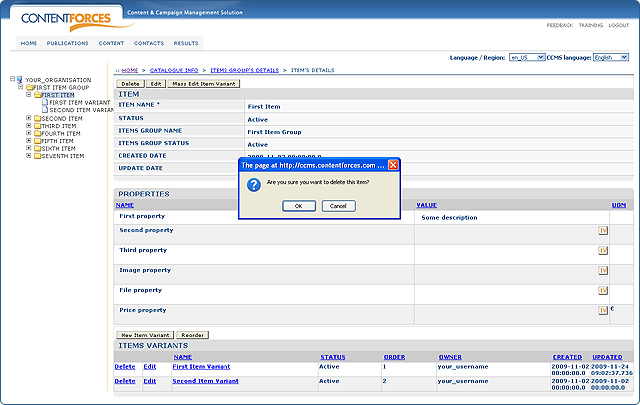This manual will explain how to delete existing items and item variants from an item group without using XLS files.
 Remember, if you delete an item there is no possibility to get it back. In case the item has varians, that item's variants will be deleted as well.
Remember, if you delete an item there is no possibility to get it back. In case the item has varians, that item's variants will be deleted as well.
 There is always a possibilty to change the status of an item into NOT ACTIVE (via the editing pages option) and after publishing the site, that page will not be visible to viewers.
There is always a possibilty to change the status of an item into NOT ACTIVE (via the editing pages option) and after publishing the site, that page will not be visible to viewers.
DELETING An ITEM
 There are several ways to delete a certain item:
There are several ways to delete a certain item:
Click on the 'Delete' button on the overview of an item in the same row as the item's name (choose items database from the content tabs menu)
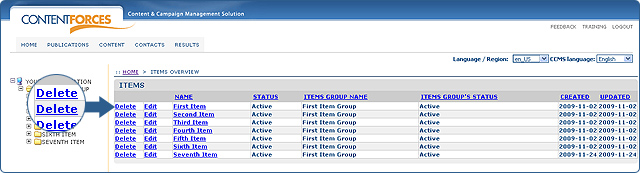
Click on the 'Delete' button on the detail page of the item (choose the item from the taxonomy tree or click on the item's name on the overview of items)
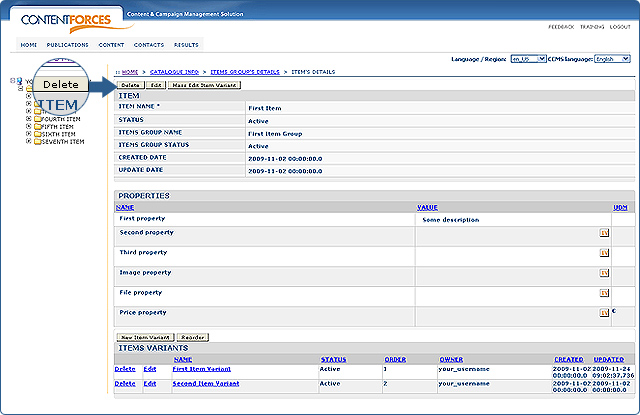
Deleting ITEM Variant
 Deleting item variants is realized in the very same way. To do so:
Deleting item variants is realized in the very same way. To do so:
Click on the 'Delete' button next to the name of the item variant on the item's details page (choose items database from the content tabs menu, then go to a certain item)
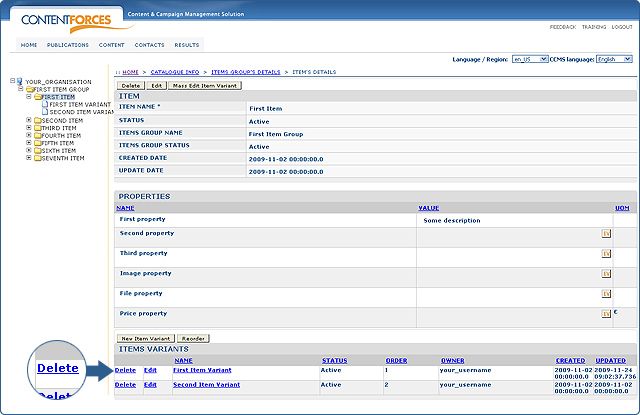
Click on the 'Delete' button on the detail page of an item variant (choose an item variant from the taxonomy tree or click on an item variant's name on the items's details page)
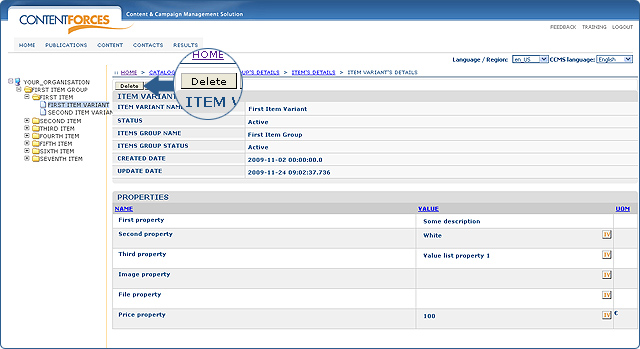
Confirm deletion
 When clicking the 'Delete' button, the enquiry to confirm will be displayed. When operation is approved click the 'OK' button. Otherwise click 'Cancel' to discard operation. Both buttons are located in the pop-up window.
When clicking the 'Delete' button, the enquiry to confirm will be displayed. When operation is approved click the 'OK' button. Otherwise click 'Cancel' to discard operation. Both buttons are located in the pop-up window.
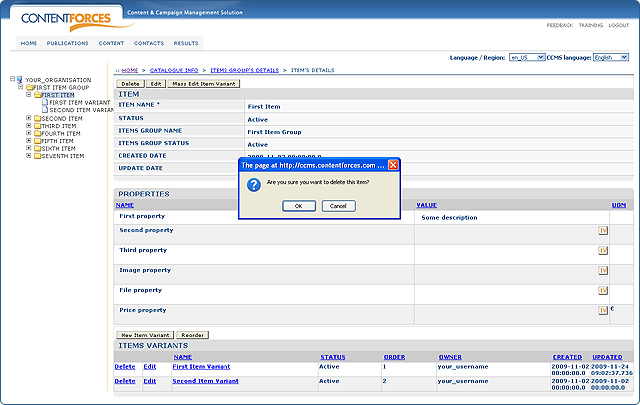
Please, note that when deleting certain item, all of it's variants will be deleted as well.

 Remember, if you delete an item there is no possibility to get it back. In case the item has varians, that item's variants will be deleted as well.
Remember, if you delete an item there is no possibility to get it back. In case the item has varians, that item's variants will be deleted as well.  There are several ways to delete a certain item:
There are several ways to delete a certain item: 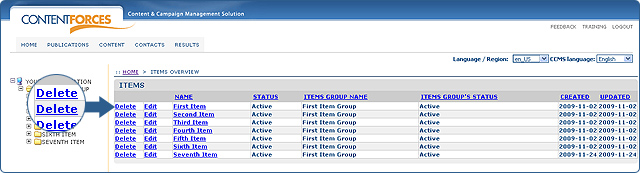
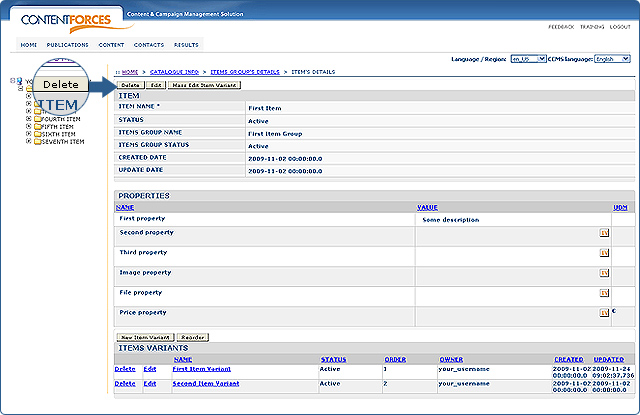
 Deleting item variants is realized in the very same way. To do so:
Deleting item variants is realized in the very same way. To do so: