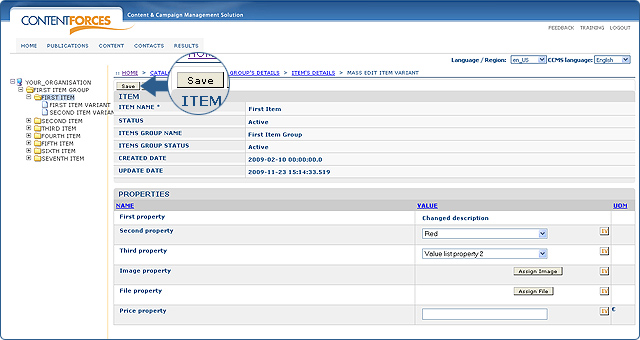|
User manual 1. INTRODUCTION 2. GETTING STARTED 3. PUBLICATIONS MANAGEMENT 4. CONTENT MANAGEMENT 1. Managing media 2. Editorials 3. Editable editorials 4. Item Management - Adding new Item/Item Variant - Editing Item/Item Variant information - Required properties for Items/Item Variants - Mass edit Item Variants - Assigning image/file to Item/Item Variant - Reordering Items/Item Variants - Deleting Item/Item Variant - Mass add using XLS file - Mass edit using XLS file - Content Types in XLS file - Mass delete using XLS file - Update item navigation 5. Content Editor 5. CONTACTS MANAGEMENT 6. RESULTS |
Mass edit Item Variants
Mass edit Item variants concerns all variants of chosen Item.
|

 Mass editing using XLS differs from mass editing presented below:
Mass editing using XLS differs from mass editing presented below: To get to the Mass Edit Item Variant page, go to Item Details page (choose Items Database from the Content tab menu, then choose item by finding it in the taxonomy tree or click directly from items overview)
To get to the Mass Edit Item Variant page, go to Item Details page (choose Items Database from the Content tab menu, then choose item by finding it in the taxonomy tree or click directly from items overview)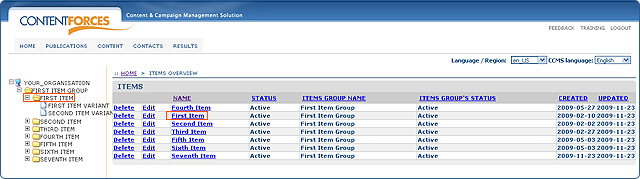
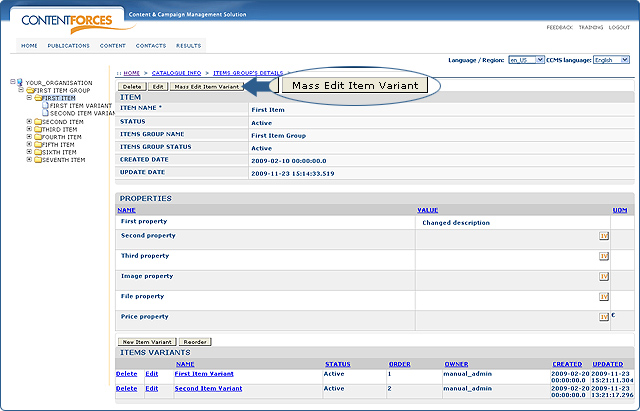
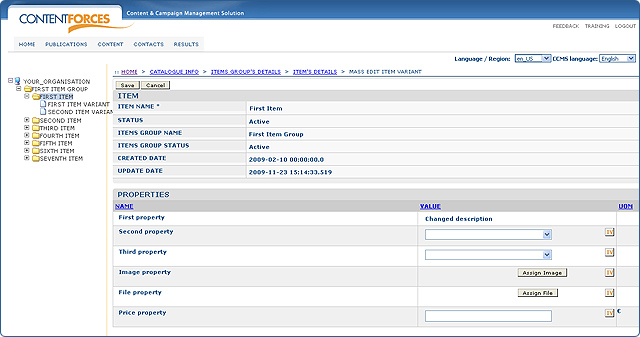
 When all changes are approved click the 'Save' button to save changes. Otherwise click 'Cancel' to discard changes.
When all changes are approved click the 'Save' button to save changes. Otherwise click 'Cancel' to discard changes.