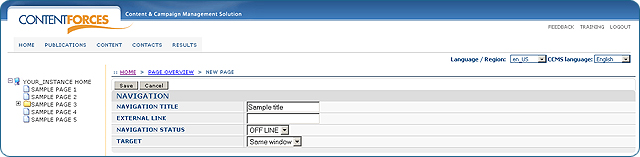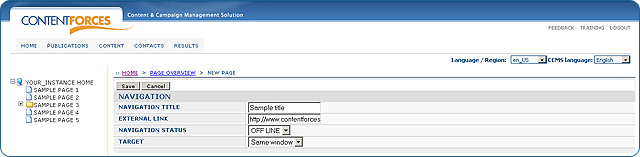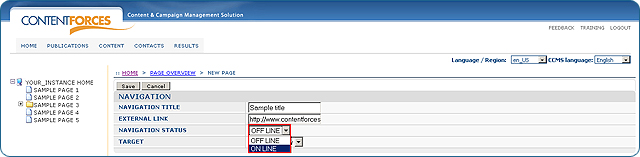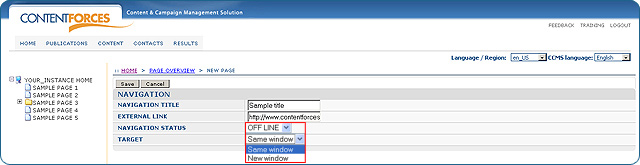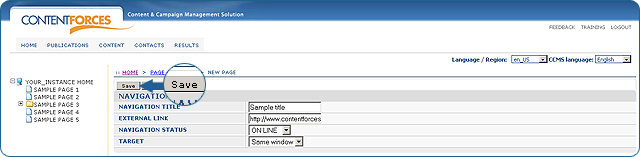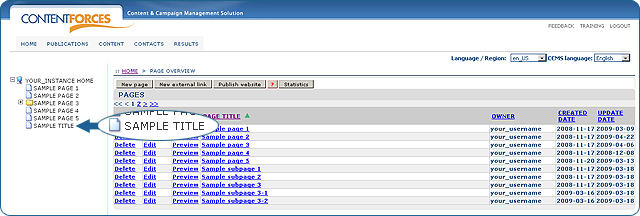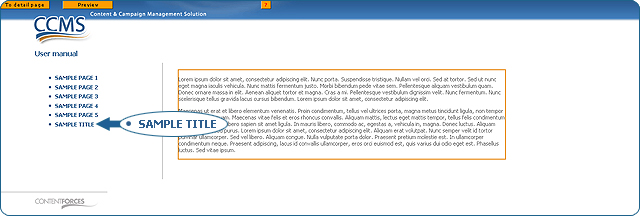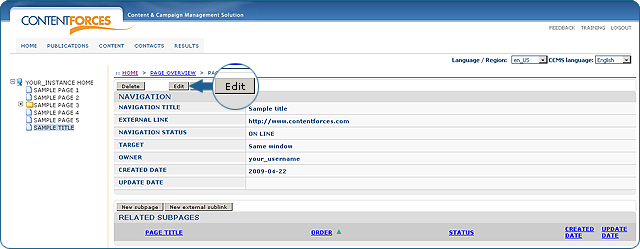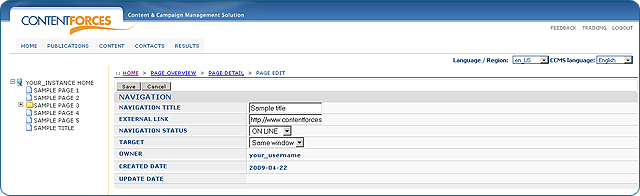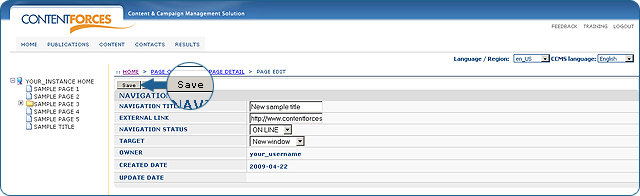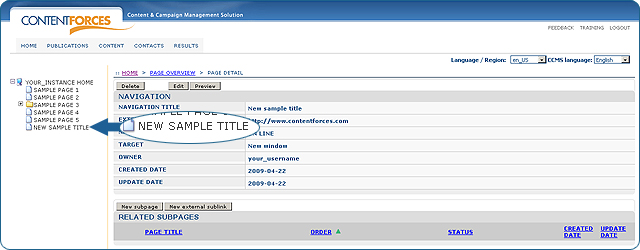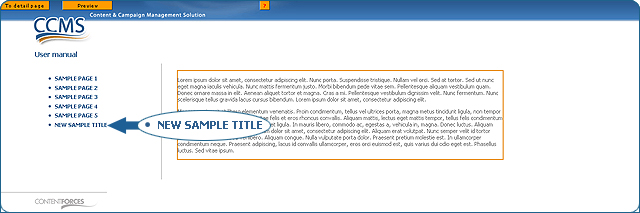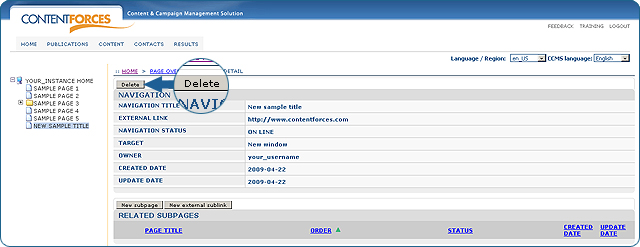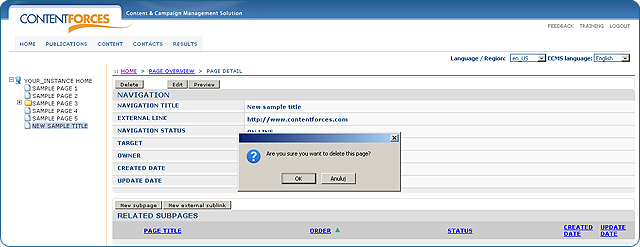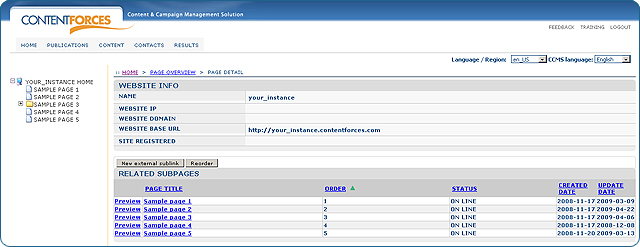|
User manual 1. INTRODUCTION 2. GETTING STARTED 3. PUBLICATIONS MANAGEMENT 1. Taxonomy tree 2. Adding page 3. Editing page 4. Adding subpage 5. External links 6. Mass online/offline 7. Editing metadata 8. Deleting page 9. Reordering pages 10. Additional page menus 11. Showing inherited items 12. Update item / contact nagivation 13. Publishing 14. Templates 4. CONTENT MANAGEMENT 5. CONTACTS MANAGEMENT 6. RESULTS |
External links
Your navigation structure can contain the external links apart form the links generated from the website configuration. In that situation your website visitor will have the possibility to click on the Navigation item name and be automatically redirected to the external website or page. ADDING An EXTERNAL LINK
|

 Video Manual. External links
Video Manual. External links Go to Publications/Website and on the PAGE OVERVIEW page click on the "New external link" button if you want to add a link on the 1st level of menus
Go to Publications/Website and on the PAGE OVERVIEW page click on the "New external link" button if you want to add a link on the 1st level of menus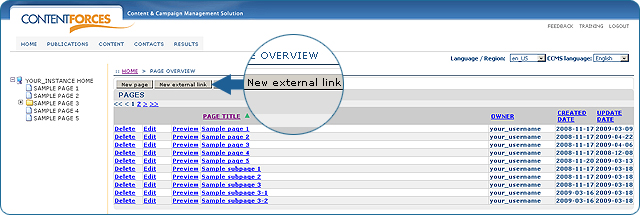
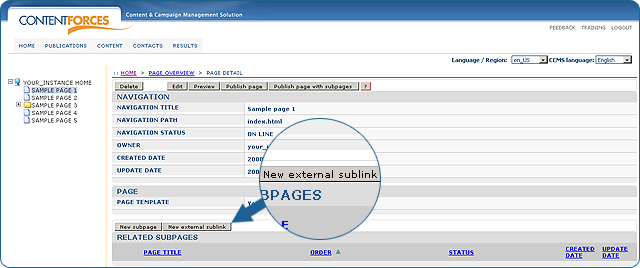
 You will be redirected to the external link new page creation
You will be redirected to the external link new page creation 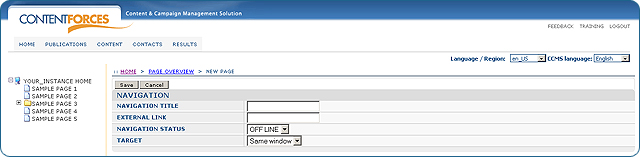
 Navigation title is the title of the link which will be displayed in the menu
Navigation title is the title of the link which will be displayed in the menu