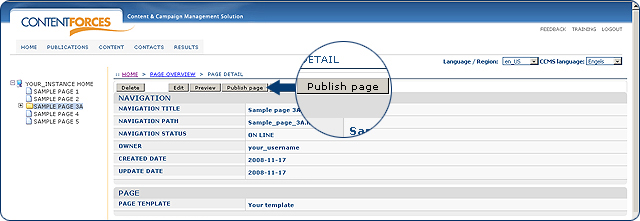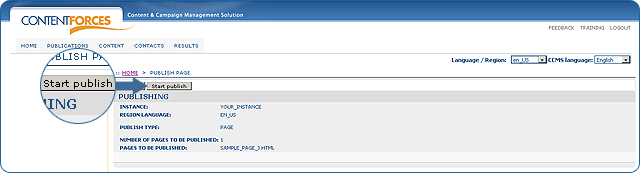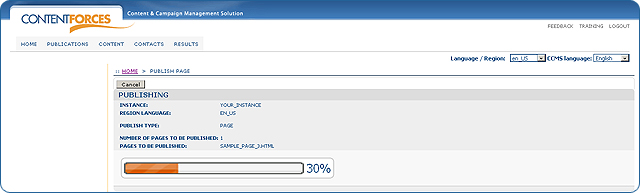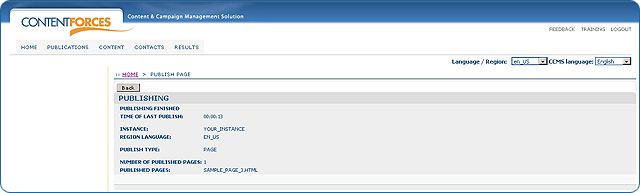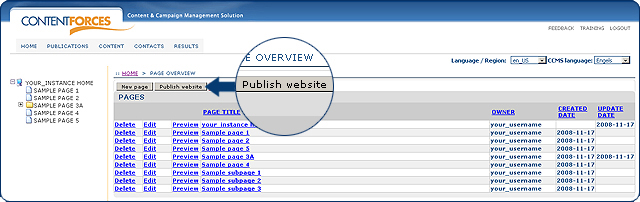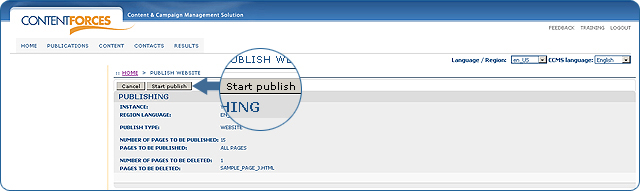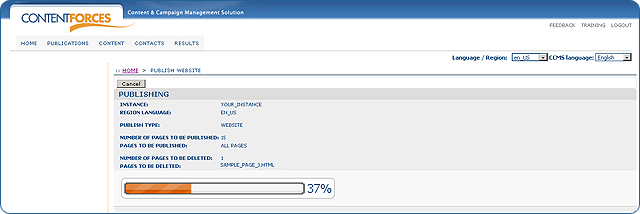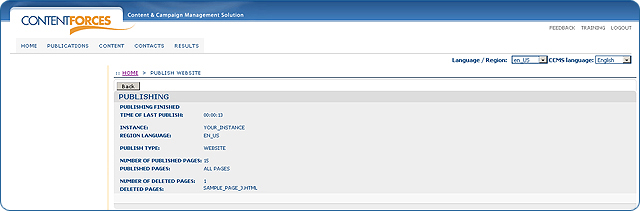|
User manual 1. INTRODUCTION 2. GETTING STARTED 3. PUBLICATIONS MANAGEMENT 1. Taxonomy tree 2. Adding page 3. Editing page 4. Adding subpage 5. External links 6. Mass online/offline 7. Editing metadata 8. Deleting page 9. Reordering pages 10. Additional page menus 11. Showing inherited items 12. Update item / contact nagivation 13. Publishing 14. Templates 4. CONTENT MANAGEMENT 5. CONTACTS MANAGEMENT 6. RESULTS |
Publishing
Publishing is the processing of generating static data. It means that if you change something in the Content (using Website Editor) or in the Product Information Management - then it is only changed in the database. To make it visible on your page - you have to publish this data.
|

 Video Manual. Publishing
Video Manual. Publishing To publish a selected page you need to choose this page from the taxonomy tree. Next, on PAGE DETAIL you will see the "Publish page" button. Click on it.
To publish a selected page you need to choose this page from the taxonomy tree. Next, on PAGE DETAIL you will see the "Publish page" button. Click on it.