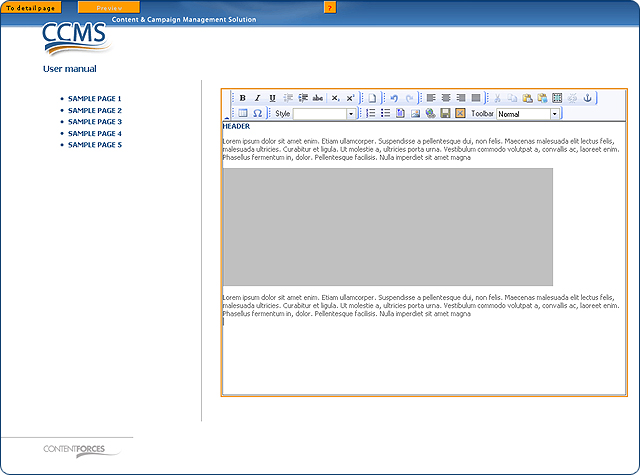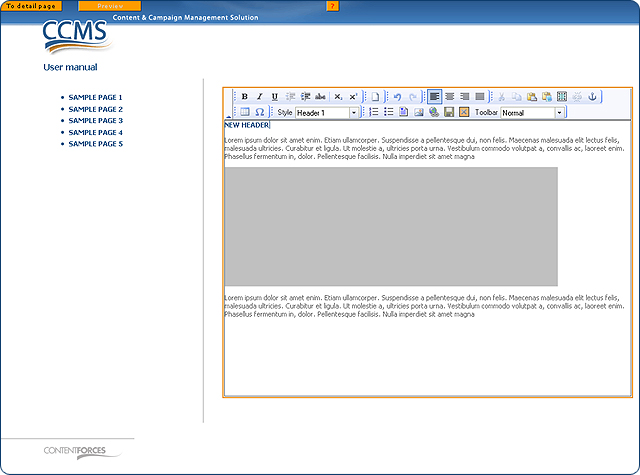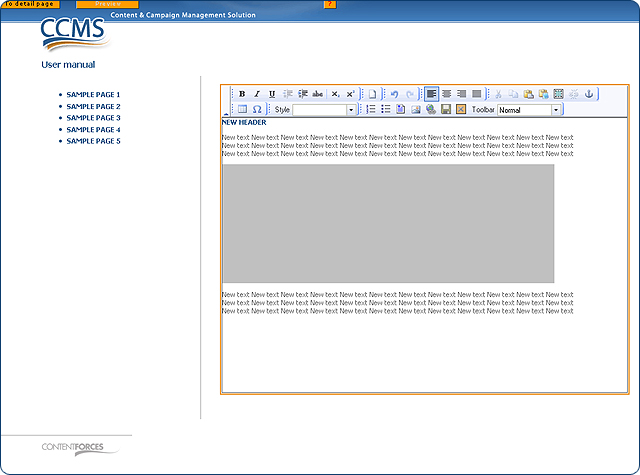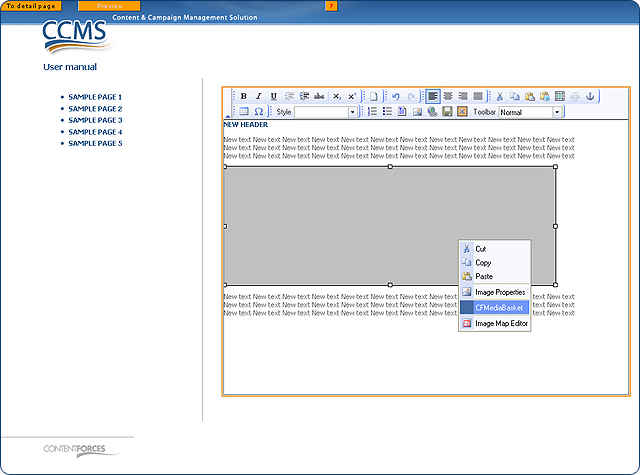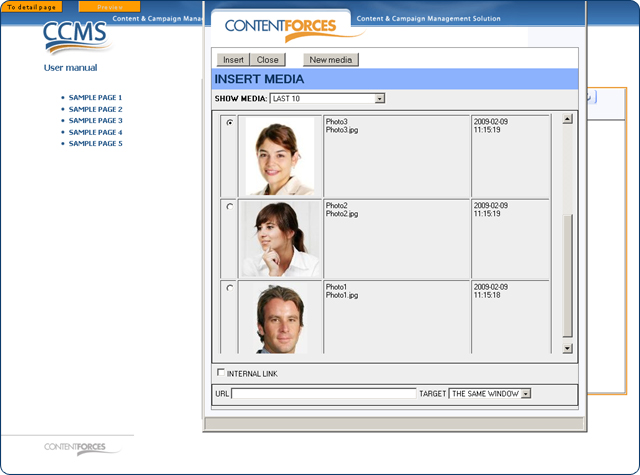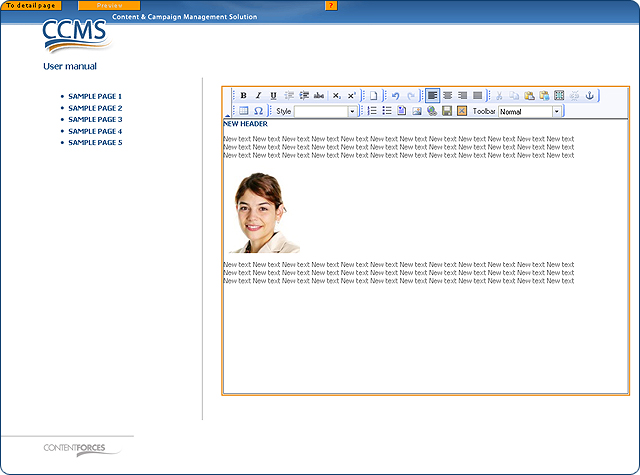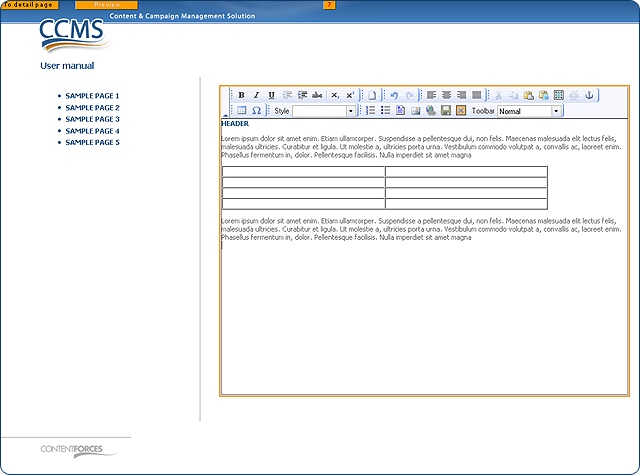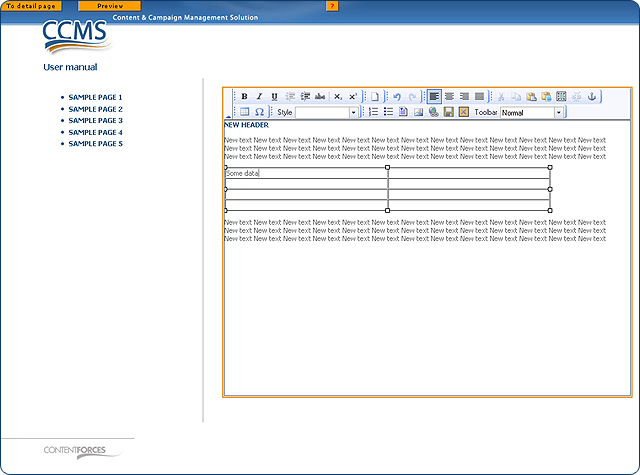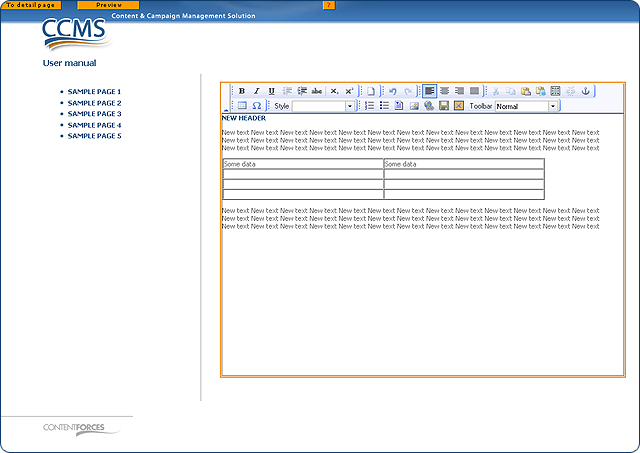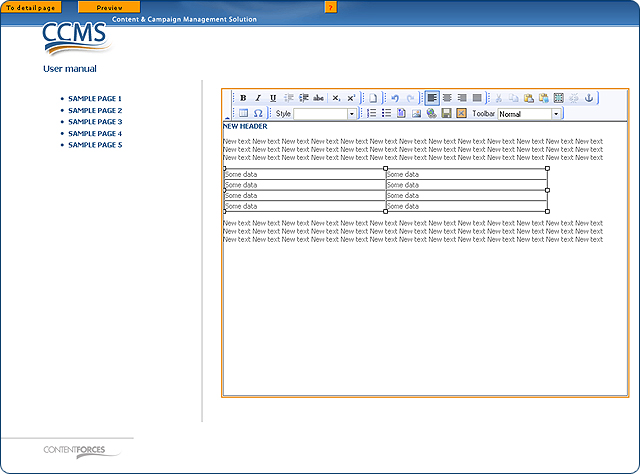|
User manual 1. INTRODUCTION 2. GETTING STARTED 3. PUBLICATIONS MANAGEMENT 4. CONTENT MANAGEMENT 1. Managing media 2. Editorials 3. Editable editorials 4. Item Management 5. Content Editor - Opening Content Editor - Choosing Content Editor usability level - Changing Content Template - Adding content - Adding content with Content Templates - Paste as plain text - Managing tables - Managing hyperlinks - Managing media - Adding/editing Image Map - Managing anchors - Other functionalities - Functionality of buttons - Editing source code - Saving and closing 5. CONTACTS MANAGEMENT 6. RESULTS |
Adding content with Content Templates
EXAMPLE 1
EXAMPLE 2
|

 Click the 'CFTemplate' button to insert a content template and choose the right content template.
Click the 'CFTemplate' button to insert a content template and choose the right content template.
 Video Manual. Content Templates: Example 1
Video Manual. Content Templates: Example 1 In this sample Content Template, you can input new header, new text and replace grey image
In this sample Content Template, you can input new header, new text and replace grey image