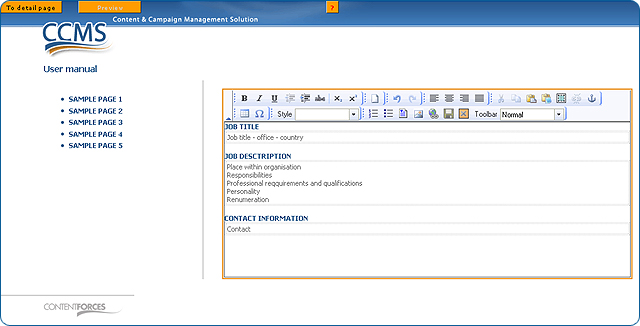|
User manual 1. INTRODUCTION 2. GETTING STARTED 3. PUBLICATIONS MANAGEMENT 4. CONTENT MANAGEMENT 1. Managing media 2. Editorials 3. Editable editorials 4. Item Management 5. Content Editor - Opening Content Editor - Choosing Content Editor usability level - Changing Content Template - Adding content - Adding content with Content Templates - Paste as plain text - Managing tables - Managing hyperlinks - Managing media - Adding/editing Image Map - Managing anchors - Other functionalities - Functionality of buttons - Editing source code - Saving and closing 5. CONTACTS MANAGEMENT 6. RESULTS |
Changing Content Template
A Content Template component extends the usage of the Content Editor. If you have a large number of content pages with a similar structure to add to your website and you want them to have, for example, your logo in the background, there is no need to add it onto every subpage using the Content Editor. The solution is to design a layout and create a template out of it so that it can be reused as many times as you like, each time with different predefined items which you are able to add by using the Content Editor.
|

 Video Manual. Changing Content Template
Video Manual. Changing Content Template To use the Content Template click the "CFTemplate" button
To use the Content Template click the "CFTemplate" button
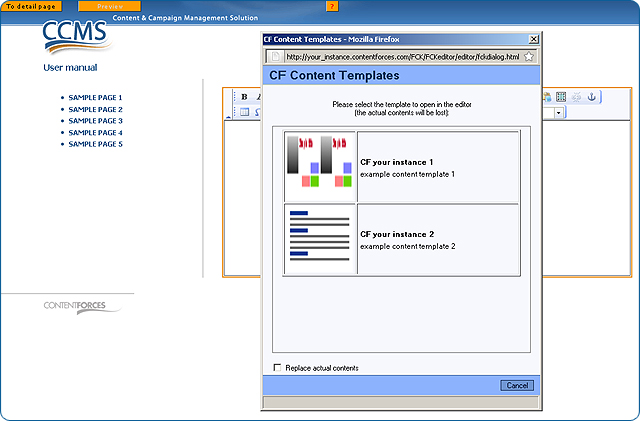
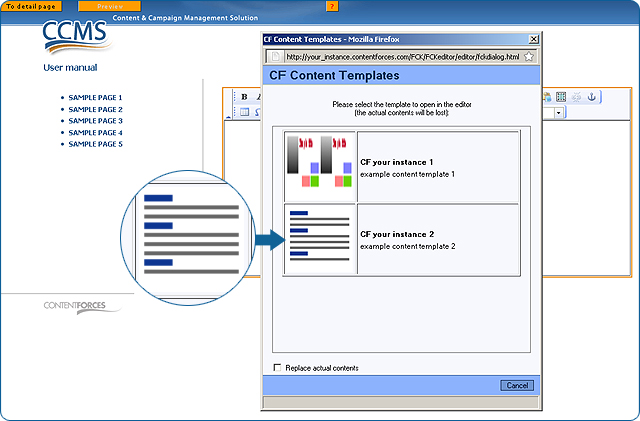
 If you tick the box next to "Replace actual contents," the Content Template will overwrite all content in the Content Editor. If you left it unticked - the Content Template will be added to the actul content in the Content Editor.
If you tick the box next to "Replace actual contents," the Content Template will overwrite all content in the Content Editor. If you left it unticked - the Content Template will be added to the actul content in the Content Editor.