|
User manual 1. INTRODUCTION 2. GETTING STARTED 3. PUBLICATIONS MANAGEMENT 4. CONTENT MANAGEMENT 1. Managing media 2. Editorials 3. Editable editorials 4. Item Management 5. Content Editor - Opening Content Editor - Choosing Content Editor usability level - Changing Content Template - Adding content - Adding content with Content Templates - Paste as plain text - Managing tables - Managing hyperlinks - Managing media - Adding/editing Image Map - Managing anchors - Other functionalities - Functionality of buttons - Editing source code - Saving and closing 5. CONTACTS MANAGEMENT 6. RESULTS |
Managing media
ContentForces Media allows you to efficiently manage the collection of media files used on your website. It can easily handle different types of media content (documents, images, audio, video,flash files etc.). Inserting image into page
Inserting image with hyperlink
Inserting an image with a hyperlink to another page
Inserting documents into page
Inserting media into the Media Basket on the Content Editor level
|

 Video Manual. Managing media
Video Manual. Managing media Select the place where you want to insert media
Select the place where you want to insert media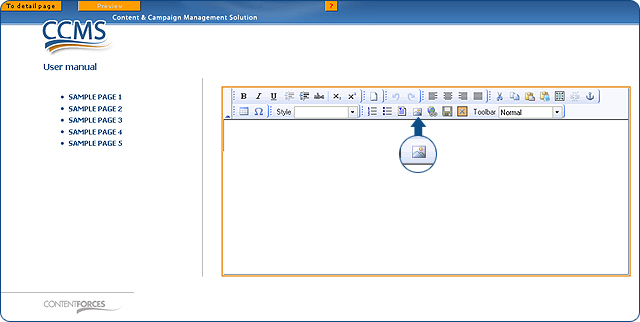
 Tick the circle next to a selected image
Tick the circle next to a selected image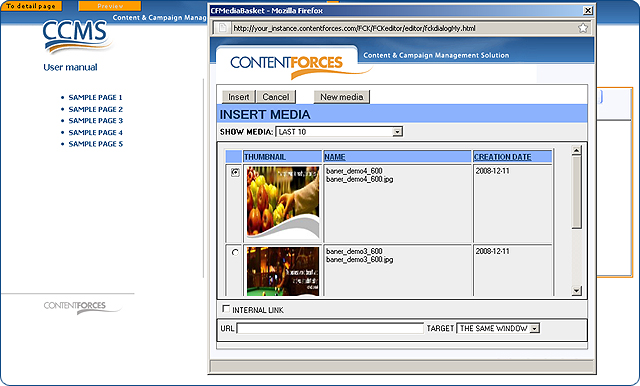
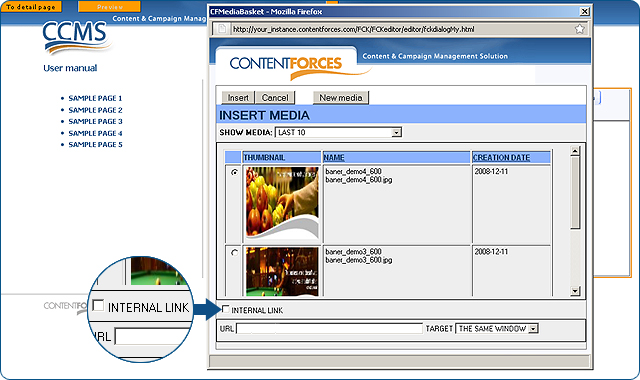
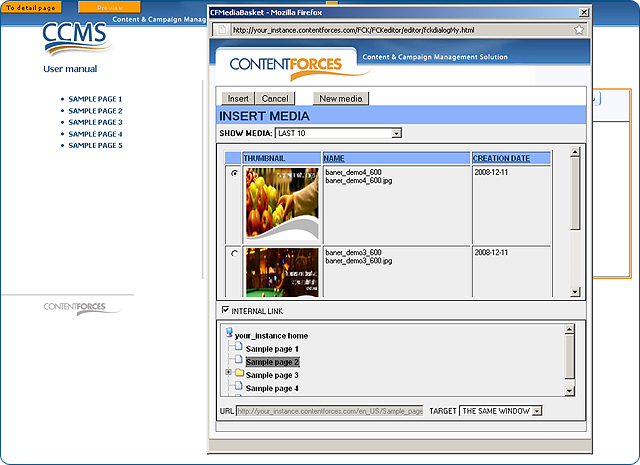
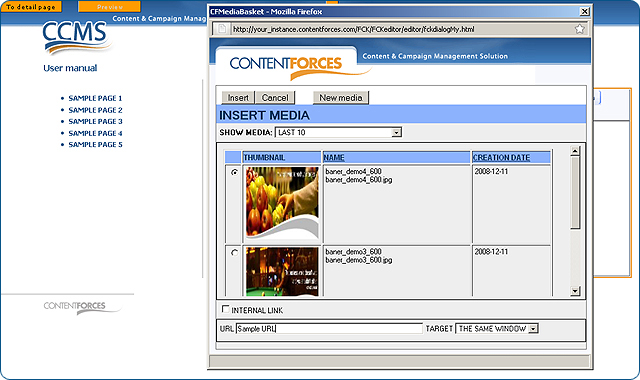
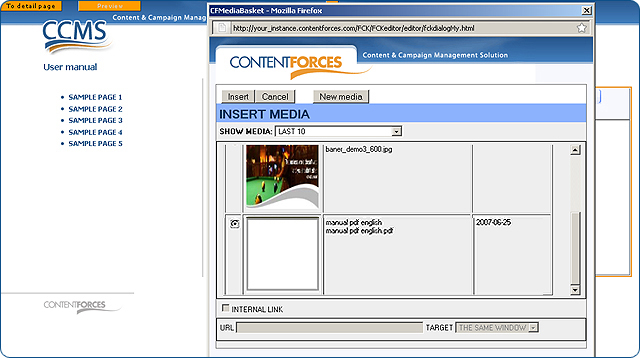
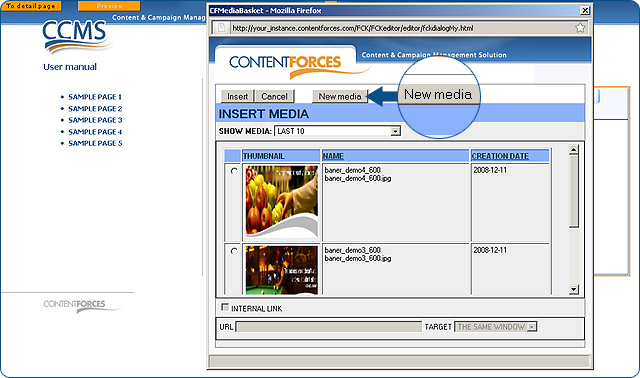
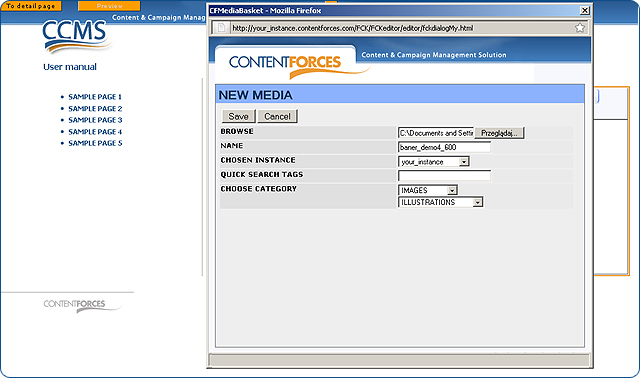

 To change an existing image (or an image with a hyperlink), click on it and select "CFInsertMedia" from the context menu (right-click with your mouse). Then select a new image (o anr image and a hyperlink) and insert it.
To change an existing image (or an image with a hyperlink), click on it and select "CFInsertMedia" from the context menu (right-click with your mouse). Then select a new image (o anr image and a hyperlink) and insert it.