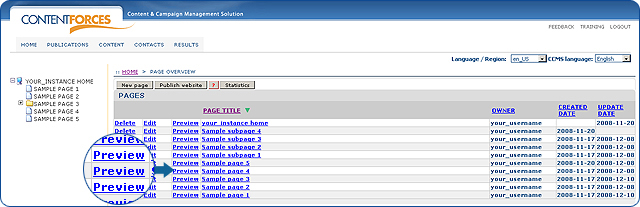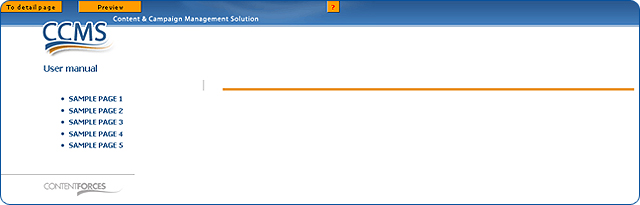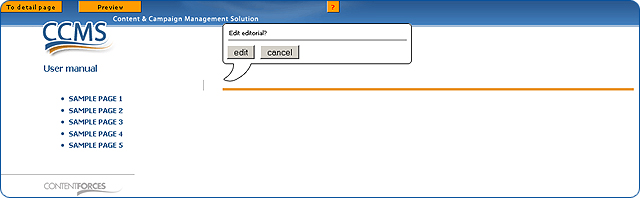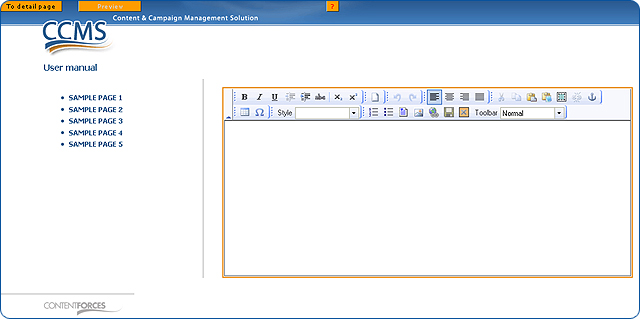|
User manual 1. INTRODUCTION 2. GETTING STARTED 3. PUBLICATIONS MANAGEMENT 4. CONTENT MANAGEMENT 1. Managing media 2. Editorials 3. Editable editorials 4. Item Management 5. Content Editor - Opening Content Editor - Choosing Content Editor usability level - Changing Content Template - Adding content - Adding content with Content Templates - Paste as plain text - Managing tables - Managing hyperlinks - Managing media - Adding/editing Image Map - Managing anchors - Other functionalities - Functionality of buttons - Editing source code - Saving and closing 5. CONTACTS MANAGEMENT 6. RESULTS |
Opening Content Editor
|

 Video Manual. Opening Content Editor
Video Manual. Opening Content Editor When you are in the CCMS please choose the page that you want to edit
When you are in the CCMS please choose the page that you want to edit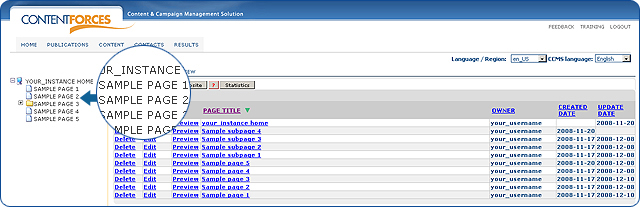
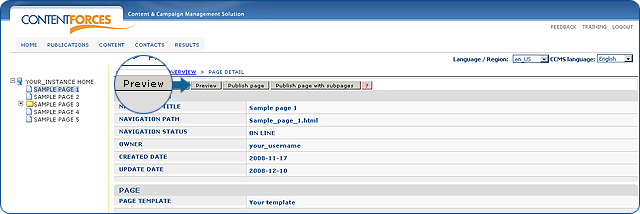
 You can do this in a different way. Go to Publication/Website. You can see the overview with all the pages in the frame on the central part of the page. Click the 'Preview' button situated on the left side of the page title
You can do this in a different way. Go to Publication/Website. You can see the overview with all the pages in the frame on the central part of the page. Click the 'Preview' button situated on the left side of the page title