|
User manual 1. INTRODUCTION 2. GETTING STARTED 3. PUBLICATIONS MANAGEMENT 4. CONTENT MANAGEMENT 1. Managing media 2. Editorials 3. Editable editorials 4. Item Management 5. Content Editor - Opening Content Editor - Choosing Content Editor usability level - Changing Content Template - Adding content - Adding content with Content Templates - Paste as plain text - Managing tables - Managing hyperlinks - Managing media - Adding/editing Image Map - Managing anchors - Other functionalities - Functionality of buttons - Editing source code - Saving and closing 5. CONTACTS MANAGEMENT 6. RESULTS |
Managing hyperlinks
|

 Video Manual. Managing hyperlinks
Video Manual. Managing hyperlinks Choose the place where you want to insert a hyperlink
Choose the place where you want to insert a hyperlink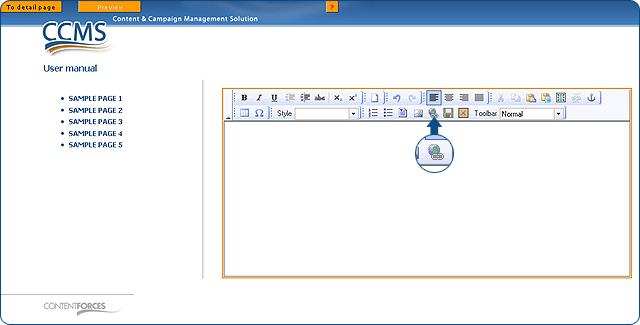
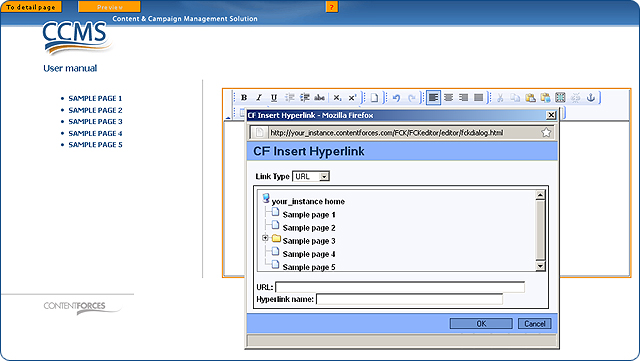
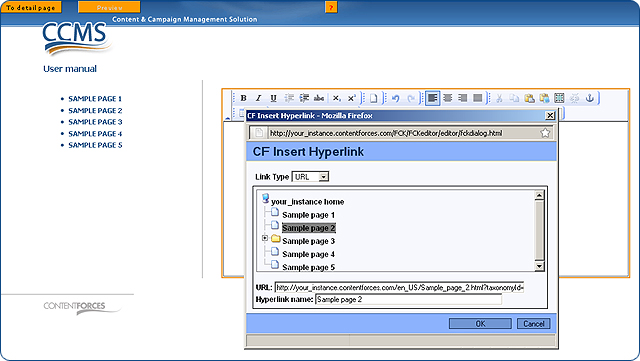
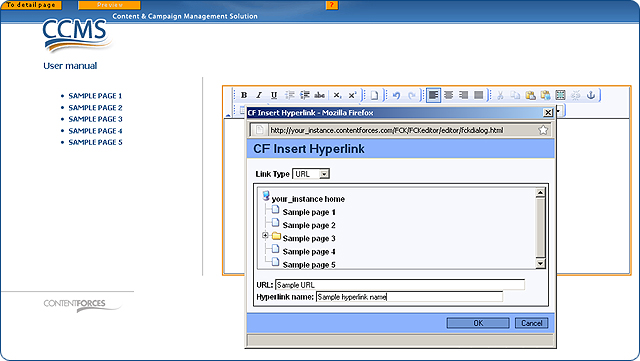
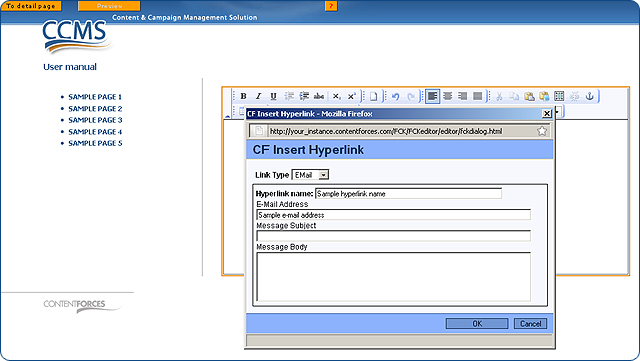
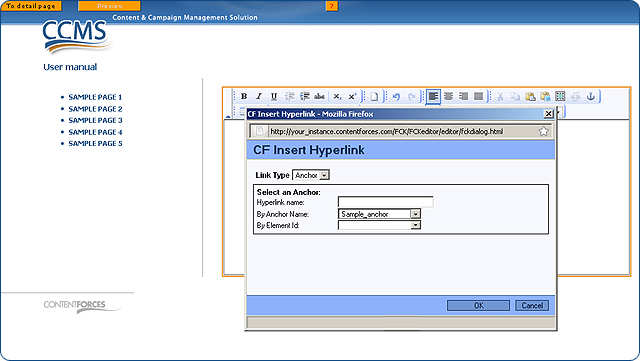
 When you select a link and right-click with your mouse, you will see a context menu. You can click "Edit link" to edit the link by hand (and add some additional options. You should know that in the tab named "Target," you can set-up "Target" into "New Window" (_blank) to have links open in a new window, "Remove link" to remove a link or "CFInsertHyperlink" to see the "CF Insert Hyperlink" pop-up again (and change the hyperlink).
When you select a link and right-click with your mouse, you will see a context menu. You can click "Edit link" to edit the link by hand (and add some additional options. You should know that in the tab named "Target," you can set-up "Target" into "New Window" (_blank) to have links open in a new window, "Remove link" to remove a link or "CFInsertHyperlink" to see the "CF Insert Hyperlink" pop-up again (and change the hyperlink). Mark the link
Mark the link